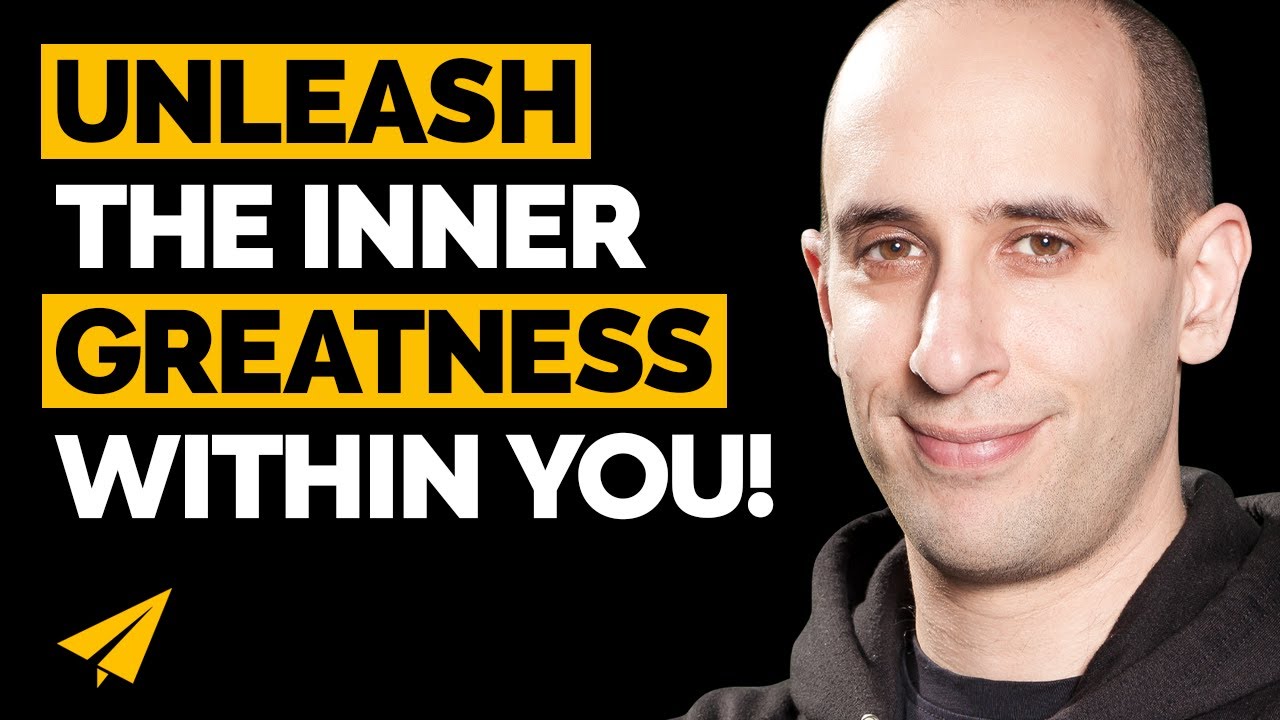Method 1 :
- Start the system and start the installation process.
- On the screen, which says install now, press SHIFT + F10 or SHIFT + fn +F10 (whichever works).
- You will see a command prompt window.
- Now follow this carefully.. (beware of case-sensitive commands)
- Type diskpart. Press Enter.
- Type list disk. Press Enter.
- Type select disk 0. Press Enter.
- Type clean. Press Enter.
- Type convert GPT. Press Enter.
- exit.
Hope the issue resolved now.
Method 2 :
Follow these steps if the hard disk volume size is less than 2.19 TB:
- Temporarily disable the EFI Boot Sources setting in the BIOS:
- Restart the computer, and then press F10 to enter the BIOS.
- Navigate to Storage > Boot Order , and then disable the EFI Boot Sources .
- Select File > Save Changes > Exit .
- Install the Windows operating system.
- Enable the EFI Boot Sources setting in the BIOS:
- Restart the computer, and then press F10 to enter the BIOS.
- Navigate to Storage > Boot Order , and then enable the EFI Boot Sources .
- Select File > Save Changes > Exit .
Follow these steps if the hard disk volume size is greater than 2.19 TB:
Follow the steps in the Microsoft document titled "How to Configure UEFI/GPT-Based Hard Drive Partitions" (in English) to create a GPT partition